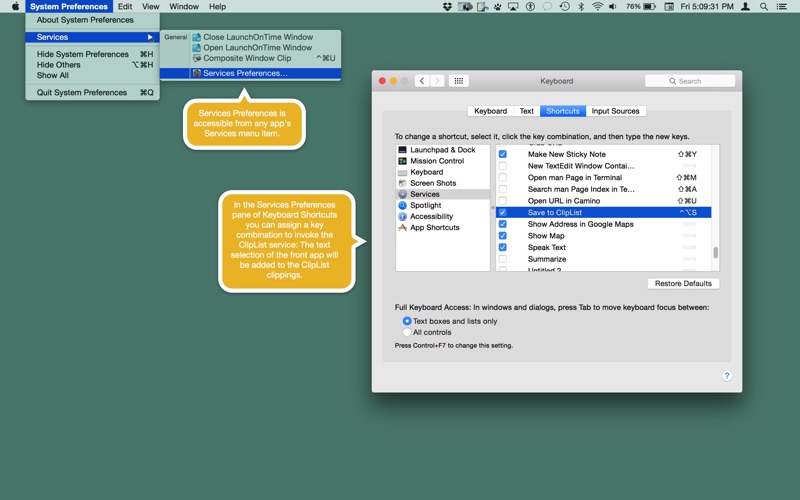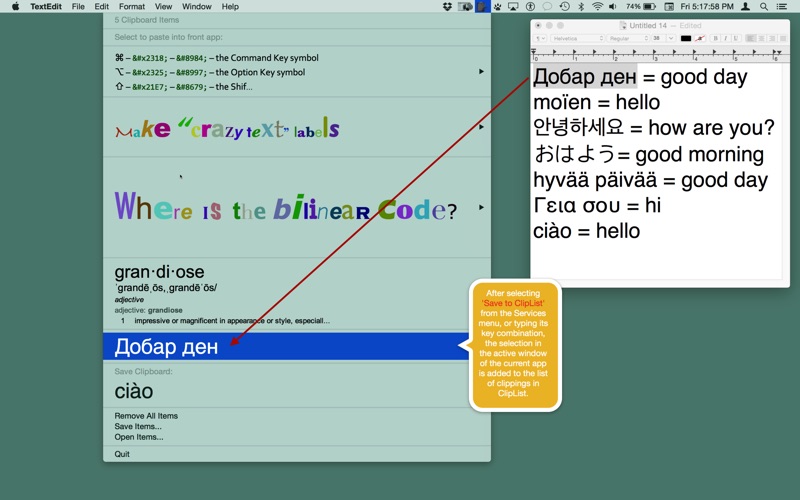ClipList is a menu bar app for managing multiple clipboard text items by storing clipboard contents in a list displayed as its menu items.
Visit our website for other information and a demo.
Menu item titles are set to the clipboard content (or part of it when it is too long to fit.) Items can be saved to files for persistent storage, as ClipList documents, and later restored. This lets you load clippings lists on a per project or app basis.
What can ClipList do for me?
• Save the clipboard
From any app you can save the current clipboard contents into ClipLists clippings list by selecting "Save Clipboard" in the menu.
• Save current app selection
Using the Services menu item "Save to ClipList" or typing its keyboard shortcut you can copy the current app text selection into ClipLists clippings list.
• Paste saved clippings
From any app you can paste an item from ClipLists clippings list simply by selecting the item from the menu.
• Organize clippings into files
Using menu items "Save items" and "Open items" you can save and load saved clippings.
Selecting a menu item in the clippings list restores the saved clipboard text associated with that item to the clipboard, and also pastes it into the frontmost app.
You can add items from the current app text selection using a service item called "Save to ClipList." To do this simply select the menu item from the Services menu of the current app. Since it is a service you can associate a keyboard command for invoking it. The program "pings" after the item is entered into the menu items.
After launching ClipList you may need to open Services preferences (in the Keyboard preferences of System Preferences) and select this option. You also may want to open Services Preferences so that you can assign a keyboard shortcut to copy the apps current selection to the ClipList menu. Click down in the keyboard shortcuts column to start an edit, then type the keys you want to use to make the shortcut.
Remove a specific item by selecting "Remove" from its submenu. Remove all the clipboard items by selecting the "Remove All Items" menu item.
The clipboard items are saved when the program is quit, and restored when it is launched. In addition you can choose the "Save Items..." menu item to save the clipboard list to a disk file. You can subsequently reload the clipboard items by selecting the "Open Items..." menu item. In this way you can associate groups of clippings with specific apps or projects.
Put the application into your login items if you want it to launch automatically whenever you log in.